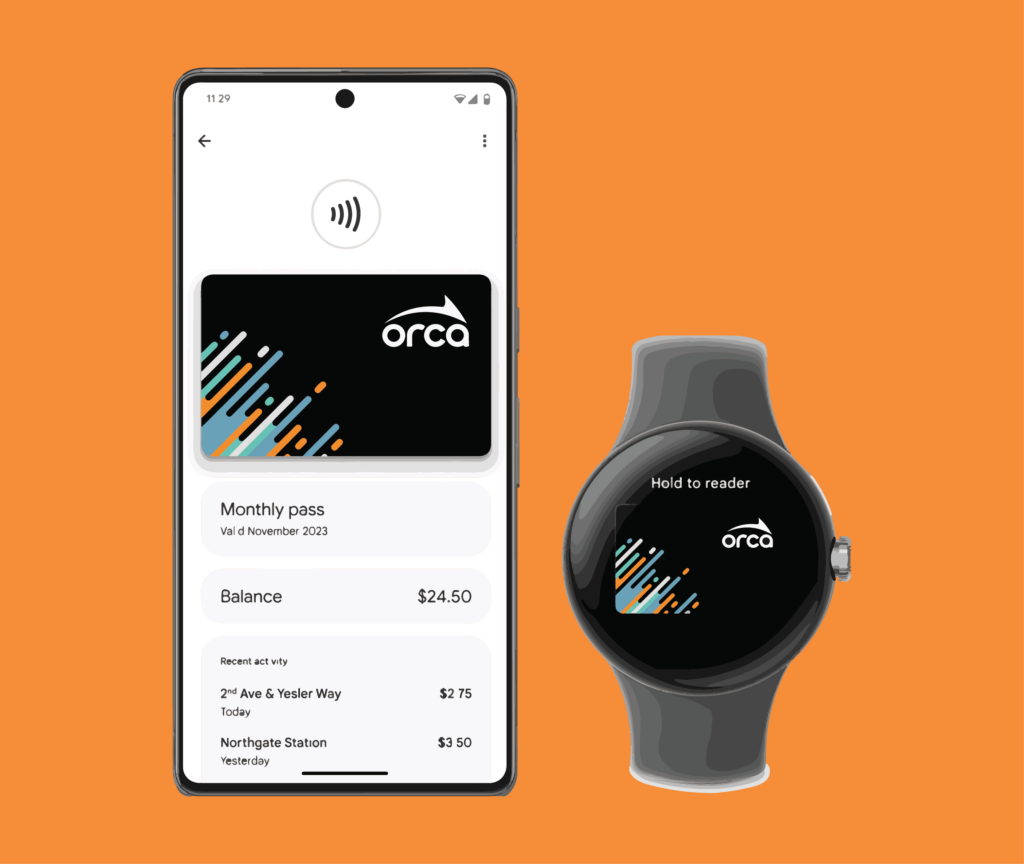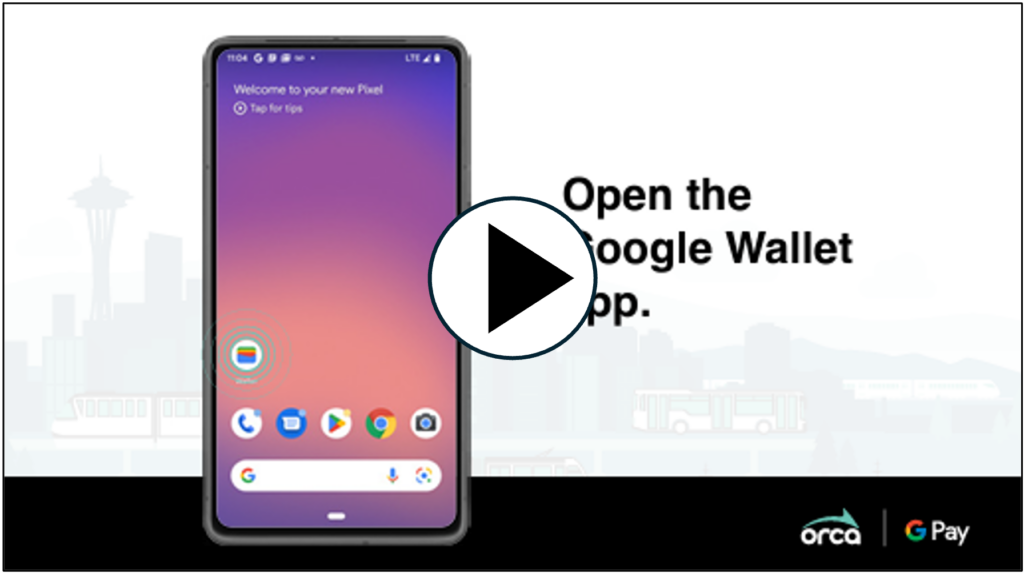Tap to ride with Google Pay™
Android users, using ORCA with Google Pay is here!
Now you can get around Puget Sound on transit with just your phone or WearOS device.
Simply add or convert an ORCA card to Google Wallet™, add money or passes, and go!
Buy an ORCA card on Google Wallet
Add a new Adult Card
Want to get a new digital card? Watch this video to learn how to add a new Adult digital ORCA card to your Google Wallet or read our step-by-step instructions with helpful tips here:
Convert a plastic ORCA card
Already have a plastic ORCA card? Watch this video to learn how to convert your plastic ORCA card to your Google Wallet or read our step-by-step instructions with helpful tips here:
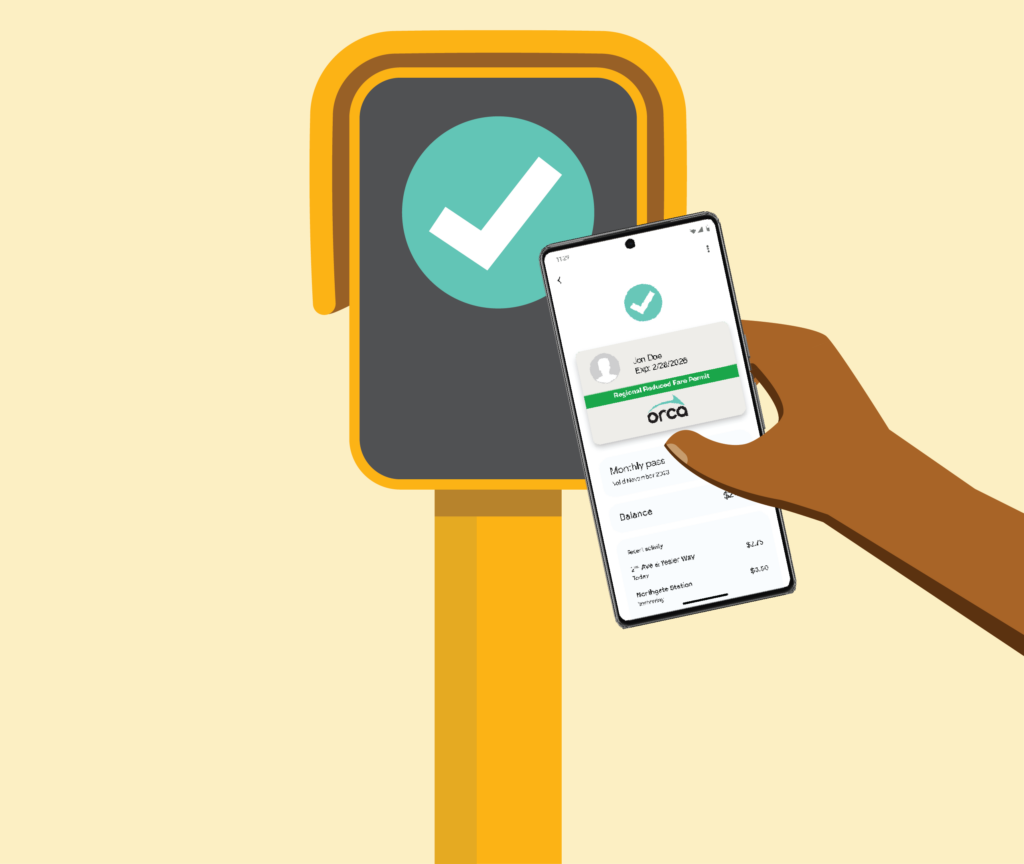
Helpful tips for getting started
When you convert a plastic card into a digital card in Google Wallet:
– Your balances, passes, and autoloads will automatically transfer.
– You will be issued a new digital card number.
– Your plastic card will be deactivated and will no longer work.
If you got your card from your employer, your school, another organization or a transit promotion:
– You may not be able to convert your plastic card to Google Wallet.
– If you were issued an ORCA LIFT card, you may not be able to convert your plastic card to Google Wallet.
– These organizations will have the option to opt-in to Google Wallet over time.
When will ORCA be available on other operating systems?
We are committed to bringing the convenience of mobile payments to all our customers, but we have nothing else to share at this time. We will share any new information as it becomes available. To get the latest updates on ORCA, follow us on social media @TheORCACard or sign up for our monthly customer newsletter.
ORCA works on most Android phones and Wear OS smartwatches. The phone must be running Android 5.0 or higher, and it must have an NFC chip. To check the version of your phone and if it has an NFC chip, go to Settings > About Phone > Android Version to check your device’s version. To check if your device has an NFC chip, go to Settings and search for NFC.
How to Ride
Unlock or Wake Up Your Device
You can set up your phone to allow for taps to occur by just waking up your phone screen, without needing to unlock your phone every time. If you add your ORCA card to a WearOS device, it always needs to be unlocked to tap.
Tap Your Digital ORCA Card on Android
If the volume on your phone is on, you will hear a “boop” sound and see a green checkmark on the phone and card reader, indicating a successful tap. If you are riding the train, remember to tap off!
Tap Your WearOS Device
If the volume on your watch is on, you will hear a “boop” sound and see a green checkmark on the watch and card reader, indicating a successful tap. If you are riding the train, remember to tap off!
Still have questions?
Visit our detailed FAQ to get answers to your questions, helpful tips and troubleshooting support for using ORCA with Google Pay.
Google Pay and Google Wallet are trademarks of Google LLC.